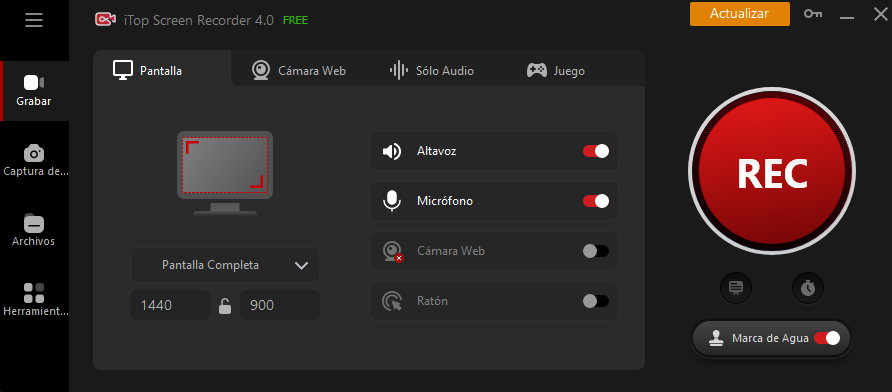Introduction:
In the dynamic world of gaming, the Nintendo Switch has emerged as a powerhouse, captivating millions with its innovative gameplay and an extensive library of titles. As gaming enthusiasts, we often find ourselves wanting to capture those epic gaming moments to share with friends, or perhaps even create content for the gaming community. In this iTop Screen Recorder, we will delve into the intricate process of recording Nintendo Switch games on your PC, unlocking a world of possibilities for content creation and preservation of your gaming triumphs.
Understanding the Basics
Before we embark on the journey of recording Nintendo Switch games, it’s crucial to understand the fundamental elements involved. We’ll explore the hardware and software requirements, ensuring your setup is ready for the task at hand.
Hardware Requirements:
To begin, you’ll need the following hardware components:
a) Nintendo Switch console b) Capture card (e.g., Elgato HD60 S) c) HDMI cables d) PC or laptop
Software Requirements:
Equally important are the software components, including:
a) Capture software (e.g., OBS Studio) b) Video editing software (e.g., Adobe Premiere Pro) c) A stable internet connection for live streaming (optional)
Setting Up Your Capture Card
Now that you have assembled the necessary hardware and software, let’s proceed with setting up your capture card.
Connecting Your Nintendo Switch to the Capture Card:
Follow these steps to establish a connection:
a) Connect the HDMI output from your Nintendo Switch to the input port on the capture card. b) Connect the capture card to your PC using a USB cable.
Installing Capture Software:
Download and install the capture software of your choice. OBS Studio is a popular option for its versatility and user-friendly interface. Configure the software to recognize your capture card and Nintendo Switch.
Configuring Capture Settings
To ensure optimal recording quality, it’s essential to configure the capture settings appropriately.
Resolution and Frame Rate:
Adjust the resolution and frame rate settings in the capture software to match your preferences. Consider the capabilities of your PC to avoid performance issues.
Audio Settings:
Configure audio settings to capture both game audio and your commentary if desired. Ensure that audio levels are balanced for a seamless recording.
Recording and Editing
With your setup complete, it’s time to record and edit your Nintendo Switch gameplay.
Recording Your Gameplay:
Start the capture software and press the record button to begin capturing your Nintendo Switch gameplay. Play your favorite games grabar juegos de Nintendo Switch, knowing that every moment is being recorded for future use.
Editing Your Gameplay Footage:
After recording, import the footage into your video editing software. Trim, cut, and enhance the video to create compelling content. Add overlays, text, and transitions for a polished final product.
Advanced Features
For those looking to take their recordings to the next level, explore advanced features such as live streaming, incorporating facecam, and adding custom overlays.
Live Streaming:
Connect with your audience in real-time by exploring live streaming options. Platforms like Twitch and YouTube Gaming offer integration with popular capture software for a seamless streaming experience.
Facecam Integration:
Enhance the personal touch of your recordings by incorporating a facecam. Use your PC’s webcam to add a visual element to your gameplay videos and connect with your audience on a more personal level.
Conclusion:
Recording Nintendo Switch games on your PC opens up a world of possibilities for content creators and gaming enthusiasts alike. By understanding the basics, setting up your capture card, configuring capture settings, and exploring advanced features, you can unlock the full potential of your gaming experiences. Whether you aim to share your triumphs with friends or contribute to the gaming community, this comprehensive guide equips you with the knowledge to create captivating and unique content. So, grab your controller, hit record, and let the gaming adventures unfold!