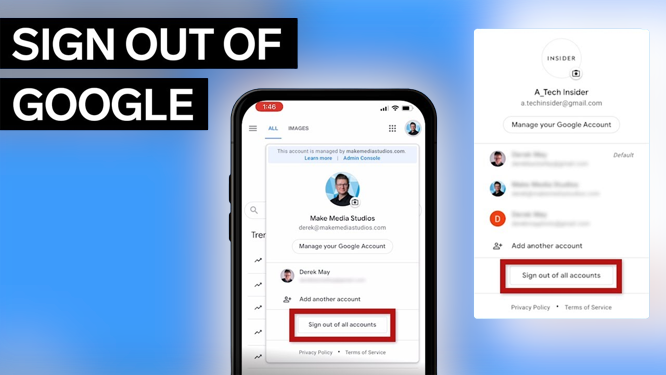Introduction
Logging out of your Google account on your phone is a simple yet essential task that ensures your privacy and security. Whether you’re selling your phone, sharing it with someone temporarily, or just want to sign out for peace of mind, this guide will walk you through the process step by step. We’ll cover both Android and iOS devices, so no matter what smartphone you’re using, you’ll be able to log out of your Google account with ease.
Logging Out on Android
Android is developed by Google, so it’s no surprise that the process of signing out of your Google account is straightforward.
Open Settings: Unlock your Android device and open the Settings app. You can usually find it in your app drawer or by swiping down from the top of the screen and tapping the gear-shaped icon in the top-right corner.
Scroll Down: Scroll down in the Settings menu to find the “Accounts” section. The name may vary slightly depending on your device, but it should include the word “Accounts.”
Tap Google: Under the “Accounts” section, tap on the “Google” option. This will take you to the Google account settings.
Select Your Account: If you have multiple Google accounts on your device, select the one you want to log out of.
Remove Account: Tap on the three dots in the upper-right corner or the settings icon (represented by a gear) and choose the “Remove account” option.
Confirm: A confirmation prompt will appear, informing you about the consequences of removing your account. Confirm by tapping “Remove Account.”
Password: You might be asked to enter your Google account password for security purposes.
Finished: Once you’ve completed these steps, you’ll have successfully logged out of your Google account on your Android device.
Logging Out on iOS (iPhone/iPad)
If you’re using an iOS device, such as an iPhone or iPad, the process is slightly different but still quite straightforward.
Open Settings: Unlock your iOS device and open the “Settings” app. You can usually find it on your home screen.
Scroll Down: Scroll down the Settings menu and tap on “Mail.”
Accounts: Tap on “Accounts” or “Accounts & Passwords,” depending on your iOS version.
Google Account: Select your Google account from the list of accounts.
Delete Account: Tap the “Delete Account” option. Confirm your choice when prompted.
Password: You might need to enter your Google account password to complete the process.
Finished: After successfully entering your password, you will have logged out of your Google account on your iOS device.
Conclusion
Logging out of your Google account on your phone is a simple but important step in ensuring your privacy and security. Whether you’re switching devices or temporarily handing your phone to someone else, following these steps for Android and iOS will help you sign out of your Google account with ease. Remember to use this knowledge responsibly and always keep your account information secure.
FAQs
Why should I log out of my Google account on my phone?
Logging out of your Google account on your phone is important for security and privacy reasons. It prevents unauthorized access to your account and ensures that your personal data remains safe.
Can I log out of my Google account without affecting other apps on my phone?
Yes, logging out of your Google account primarily affects Google-related services like Gmail, Google Photos, and Google Drive. Other apps and functions on your phone will usually remain unaffected.
Will logging out of my Google account delete my data?
No, logging out of your Google account does not delete your data. Your data is stored on Google’s servers and will be accessible again when you log back in.
What happens to my contacts and emails if I log out of my Google account?
Your contacts and emails will still be associated with your Google account even after you log out. They won’t be deleted, but you won’t have access to them until you log back in.
Can I log out of one Google account and remain logged in with another on the same phone?
Yes, most smartphones allow you to have multiple Google accounts signed in simultaneously. You can log out of one and stay signed in with others.
How do I change the primary Google account on my Android device?
To change your primary Google account on an Android device, you’ll need to add the new account first, and then you can make it the primary account in the account settings.
What should I do if I forget my Google account password while trying to log out?
If you forget your Google account password, you can use the “Forgot password?” or “Can’t access your account?” options on the sign-in screen to recover your account.
Related Article:
Google Pay Not Working Today: Troubleshooting Solutions